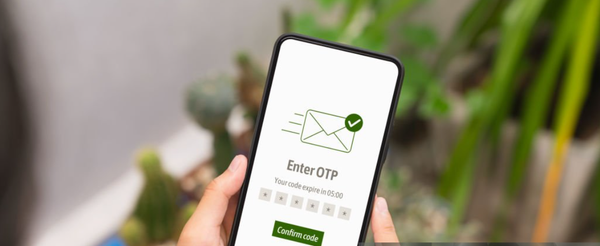Timesheet Management

Login:
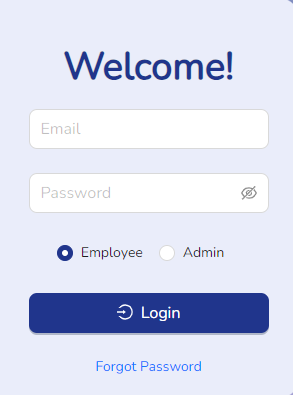
Login process is same for employee, manager, and admin. Login is done after entering Email and Password.
Employee and manager can login by selecting Employee radio button and admin can login by selecting Admin radio button.
Employee Timesheet:
In Employee Timesheet there are four options Review, In Progress, Rejected, Approved.
Review:
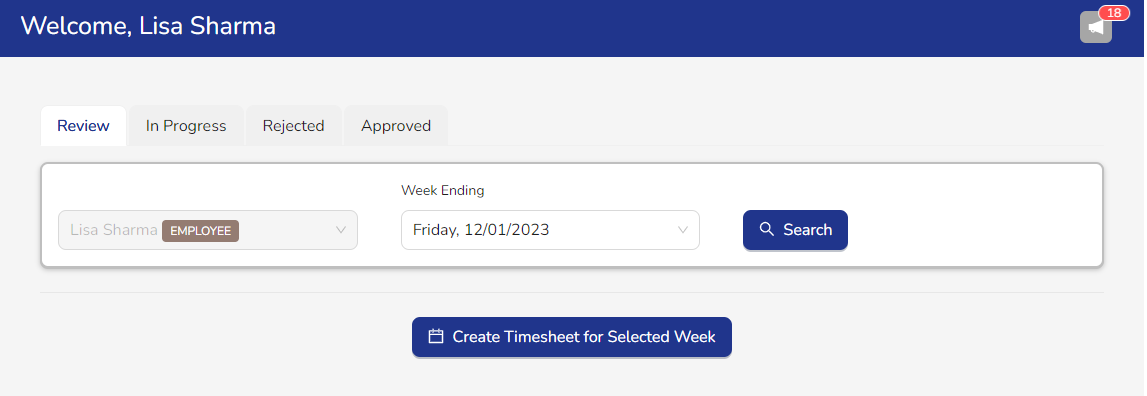
In Review option, we can see that employee name in name field and in Week Ending field user can see the week ending date. When user click on Week Ending field then dropdown list will be open and in this dropdown list we can see numbers of week. When we select any week and click on Search button then that week should be display.
If Timesheet is not created then employee can create Timesheet by clicking on Create Timesheet For Selected Week button.
In Progress:
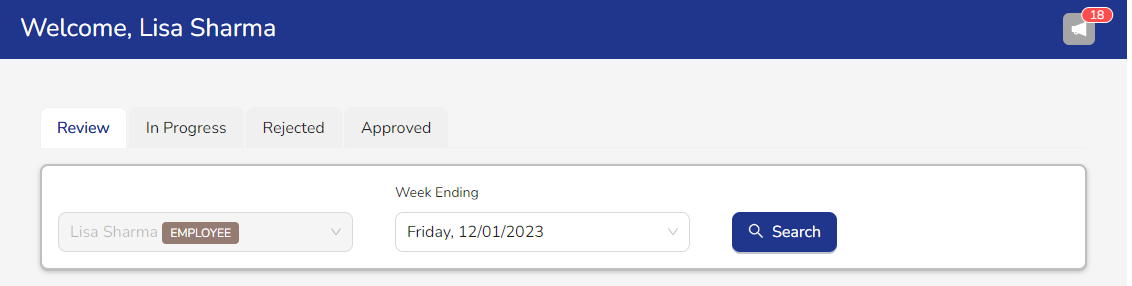
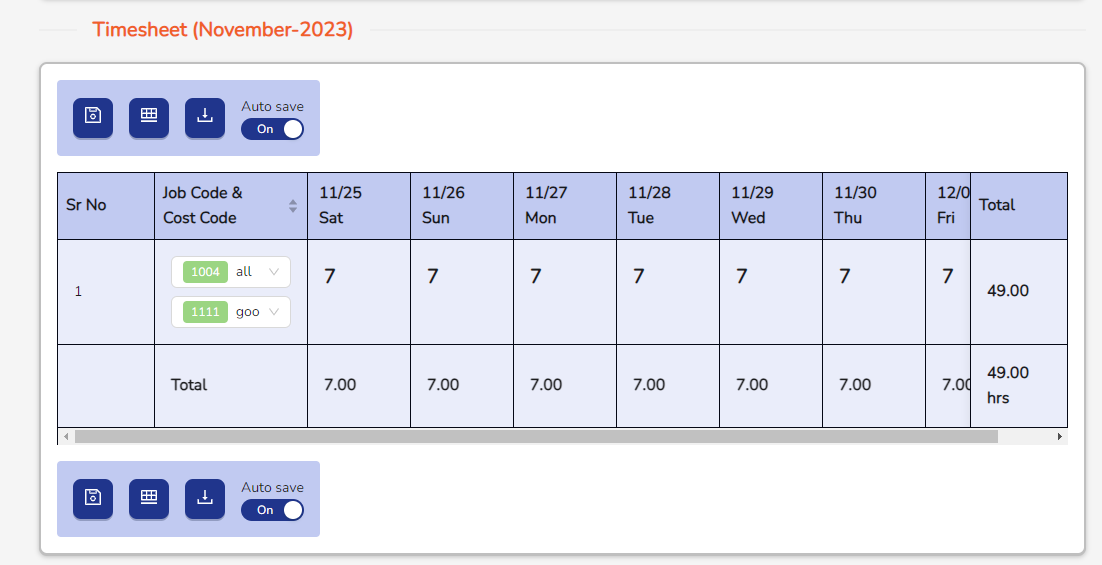
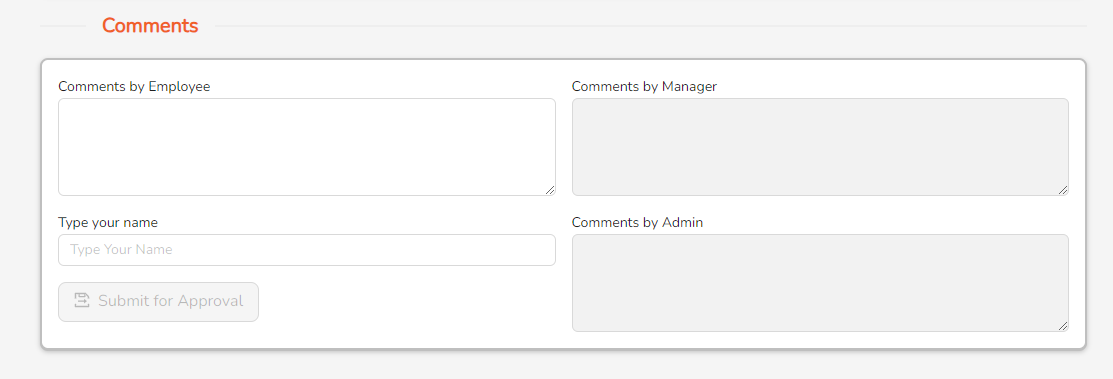
When the status is In Progress then employee can add the Job Code, Cost Code and hours. Timesheet is automatically saved after 10 sec after editing hours and adding notes when Auto save button is enabled and when the auto save button is off, the timesheet is not saved unless you save it.
When the status In Progress then all buttons are clickable. Save button is to save timesheet, Add Job Code Entry button is to add job code entry and Export button is to download excel file of that timesheet.
In comments, employee can write comments in Comments by Employee field and Type Your Name field. When the employee enters the name in the Type your name field then Submit for Approval button will be enabled and the employee will submit the Timesheet.
Rejected:
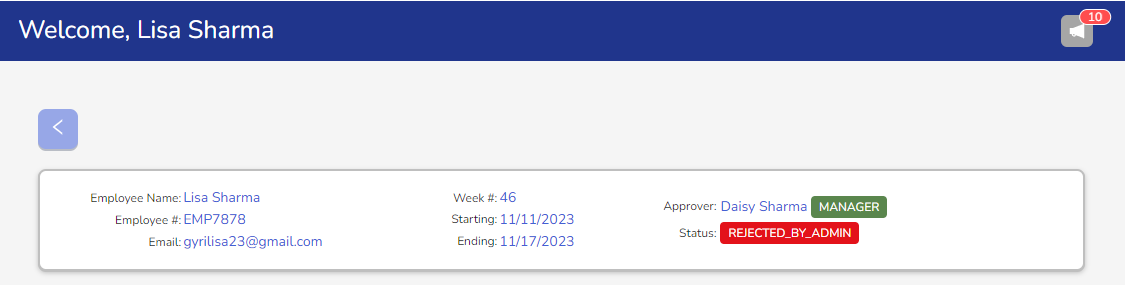
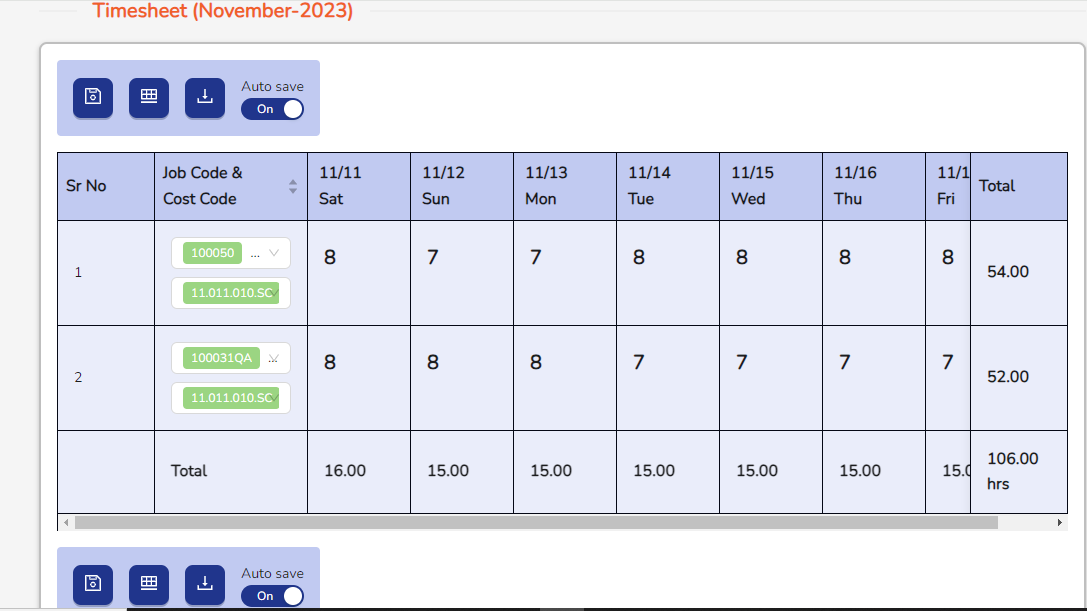
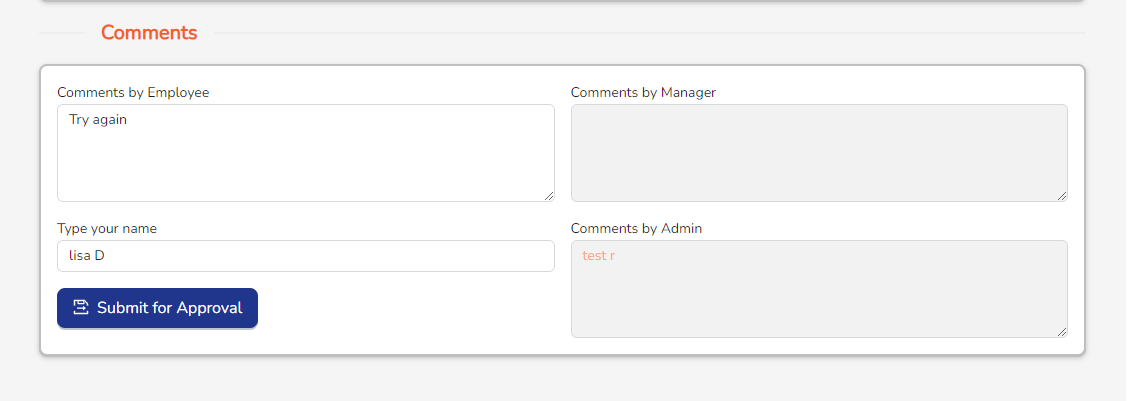
When the status is Rejected By Admin or Rejected By Manager then employee can add the Job Code, Cost Code and hours. Timesheet is automatically saved after 10 sec after editing hours and adding notes when Auto save button is enabled and when the auto save button is off, the timesheet is not saved unless you save it.
When the status Rejected By Admin or Rejected By Manager then all buttons are clickable. Save button is to save Timesheet, add job code entry button is to add job code entry and Export button is to download excel file of that Timesheet.
In comments, employee can write comments in Comments by Employee field and Type your Name field.
Approved:
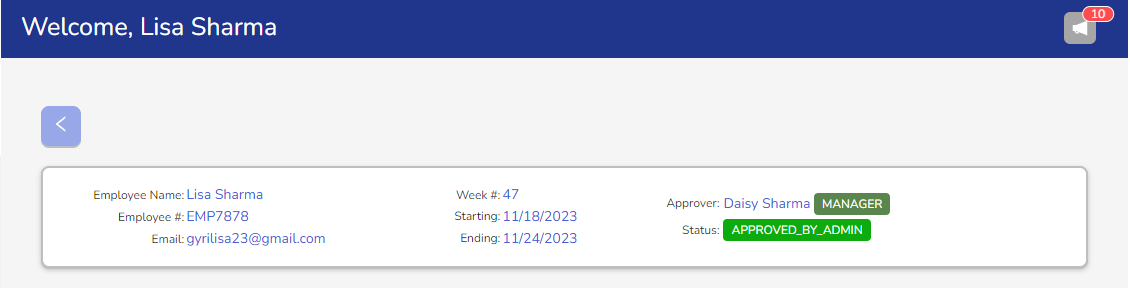
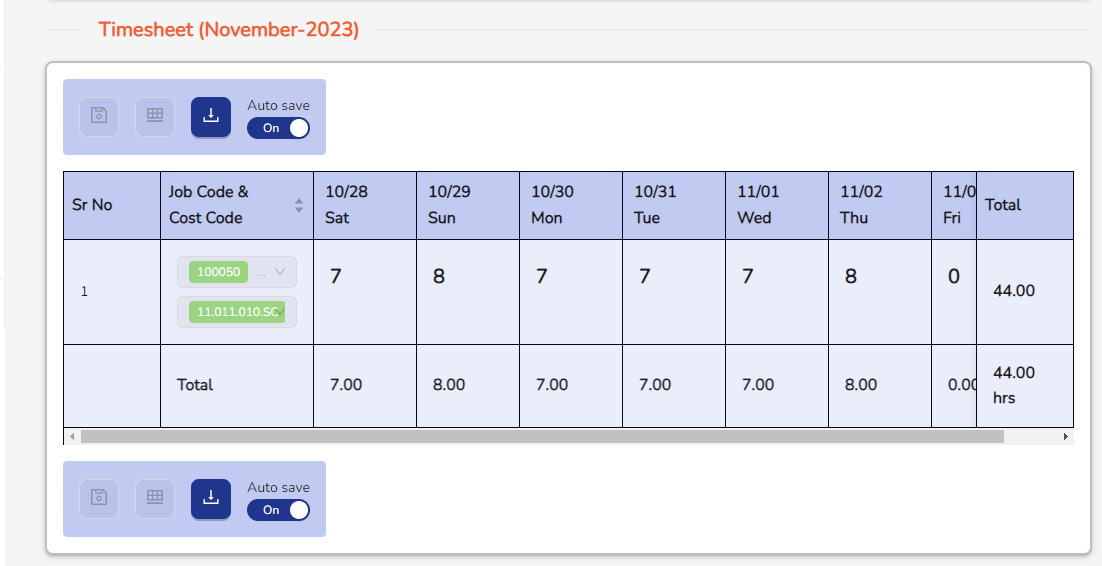
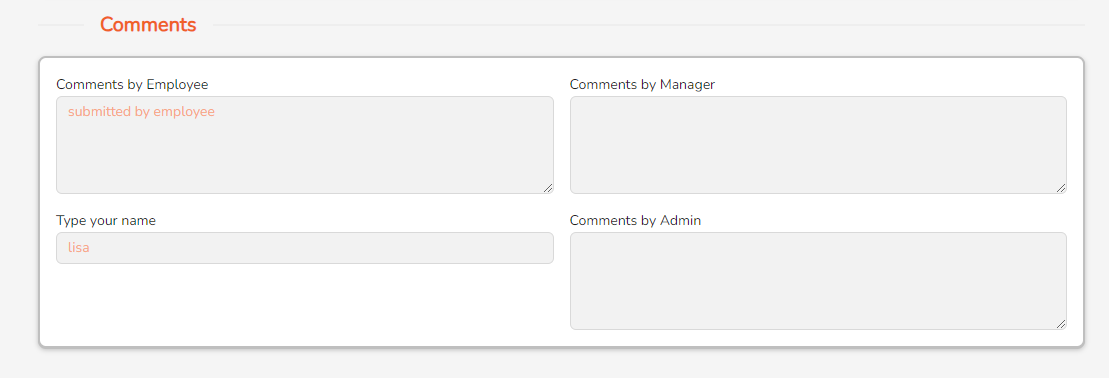
When the status is Approved by Manager or Approved by Admin then Save button Add Job Code Entry button are not clickable but Export button and Auto Save button are clickable. When we click on Export button then excel file of that timesheet is downloaded.
When status is Approved by Manger or Approved by Admin then employee cannot add job code and cost code and also cannot add hours and note.
In Comments, When status Approved by Manager or Approved by Admin then All comments fields will be readable. Employee cannot add comments.
Manager Timesheet:
In Manager Timesheet there are five options Review, In Progress, Submitted/Unlock, Rejected, Approved.
Review:
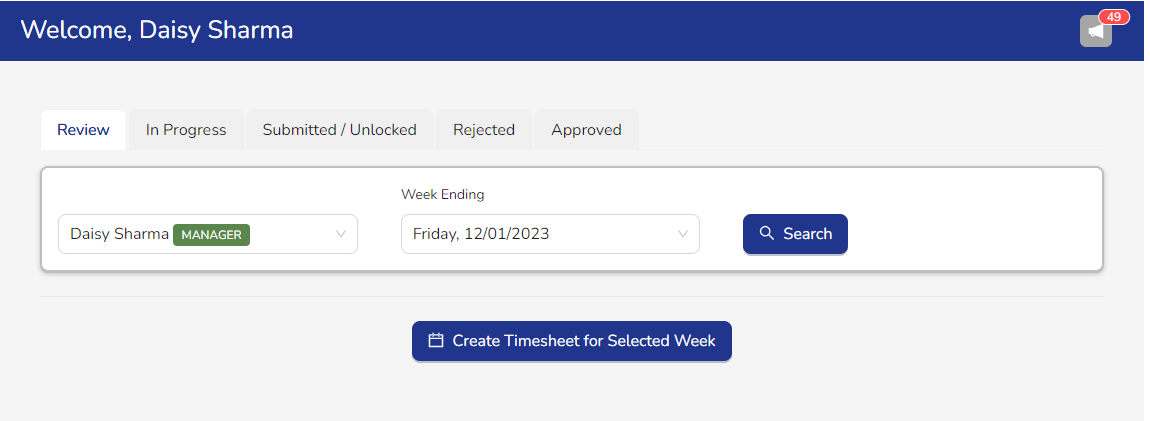
In the review option name field, the manager can see his name as well as he can see managers and employees under him. In Week Ending field user can see the week ending date when user click on Week Ending field then dropdown list will be open and in this dropdown list we can see numbers of week.
When manager click on Create Timesheet for Selected Week then Timesheet is created. Also, the manager can create the Timesheet of the employee under him.
In Progress:
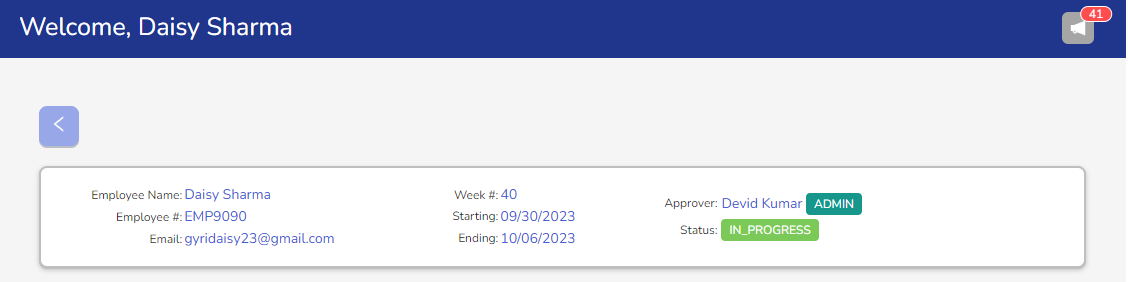
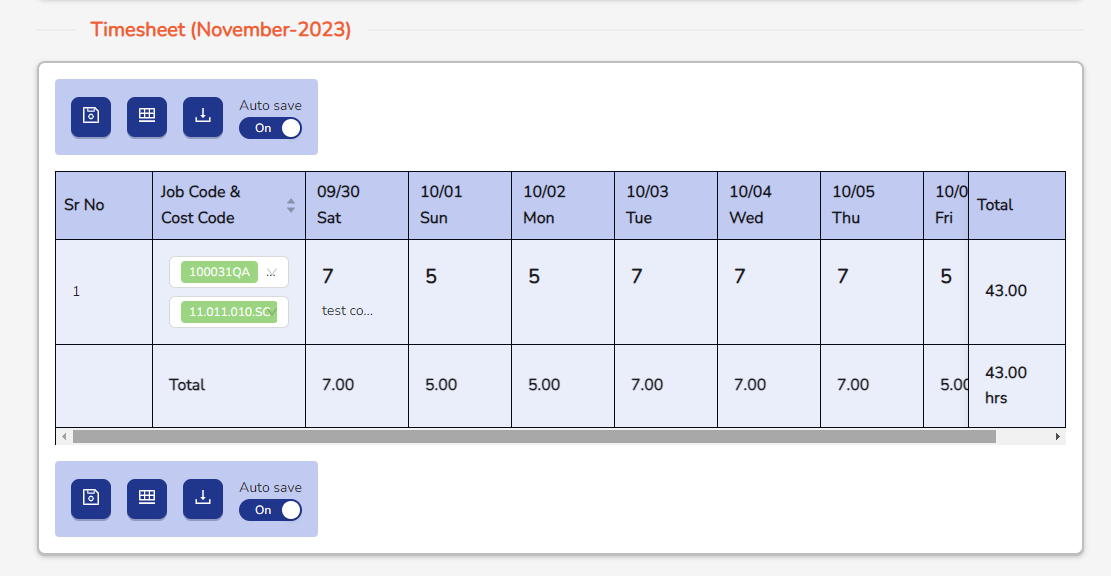
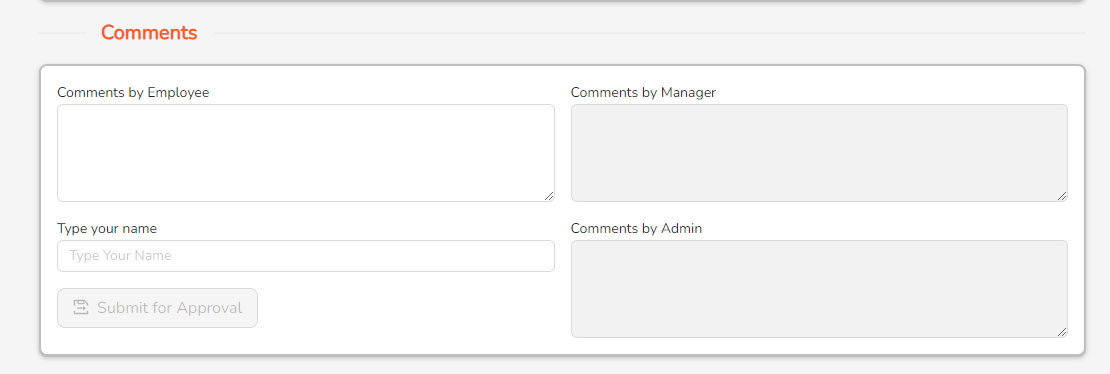
When the status is In Progress then Manager can add the Job Code, Cost Code and hours. Timesheet is automatically saved after 10 sec after editing hours and adding notes when Auto save button is enabled and when the auto save button is off, the timesheet is not saved unless you save it.
When the status In Progress then all buttons are clickable. Save button is to save timesheet, Add Job Code Entry button is to add job code entry and export button is to download excel file of that timesheet.
In comments, Manager can write comments in Comments by Employee field and Type your Name field. When the manager enters the name in the Type Your Name field then Submit for Approval button will be enabled and the manager will submit the Timesheet.
Submitted/Unlock:
In the Submitted/Unlock option, the Submit and Unlock timesheets of all managers and employees under that manager are visible.
Submitted:
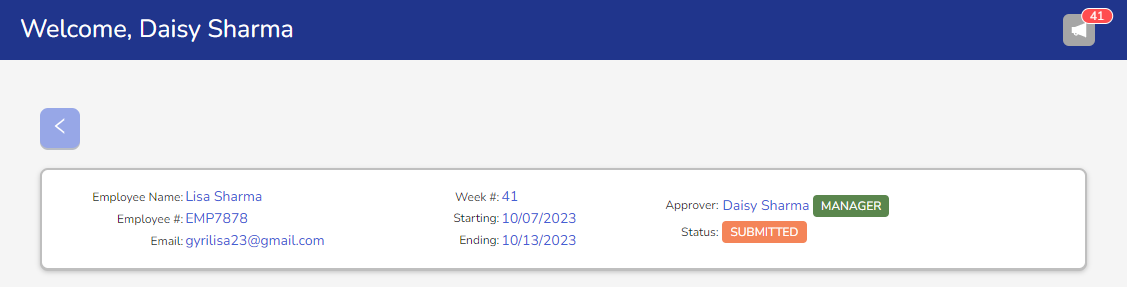
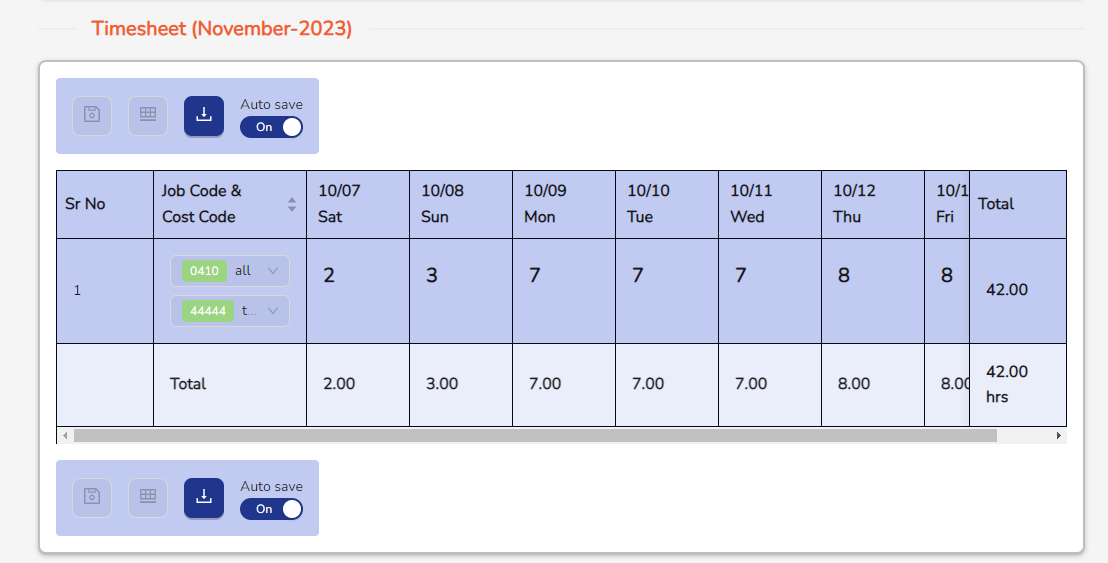
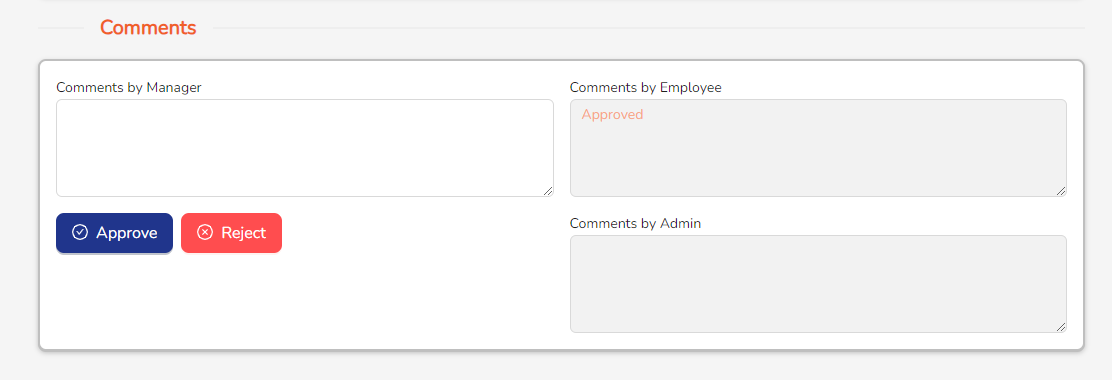
When the status is Submitted then Save and Add Job Code Entry button are not clickable but Export button are clickable when you click on Export button then download excel file of that timesheet.
When the status is Submitted then the manager cannot make changes in that Timesheet.
In comments, Manager can write comments in Comments by Manager field. If the manager wants to approve the timesheet then he can approve the timesheet by clicking the Approve button and if the manager wants to reject the timesheet then he can reject the timesheet by clicking the Reject button.
Unlock:
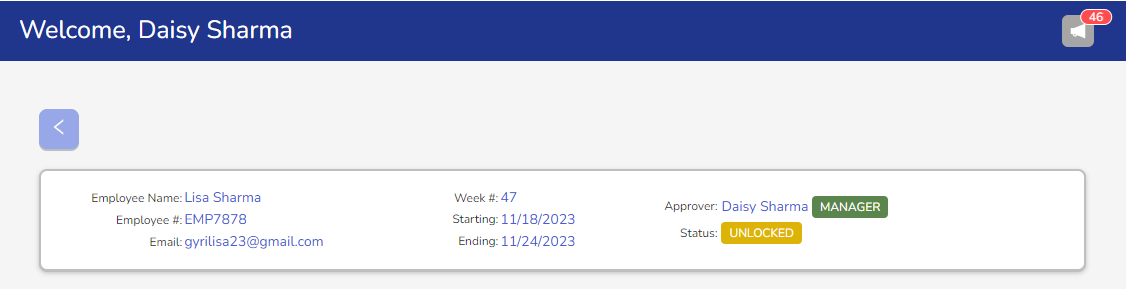
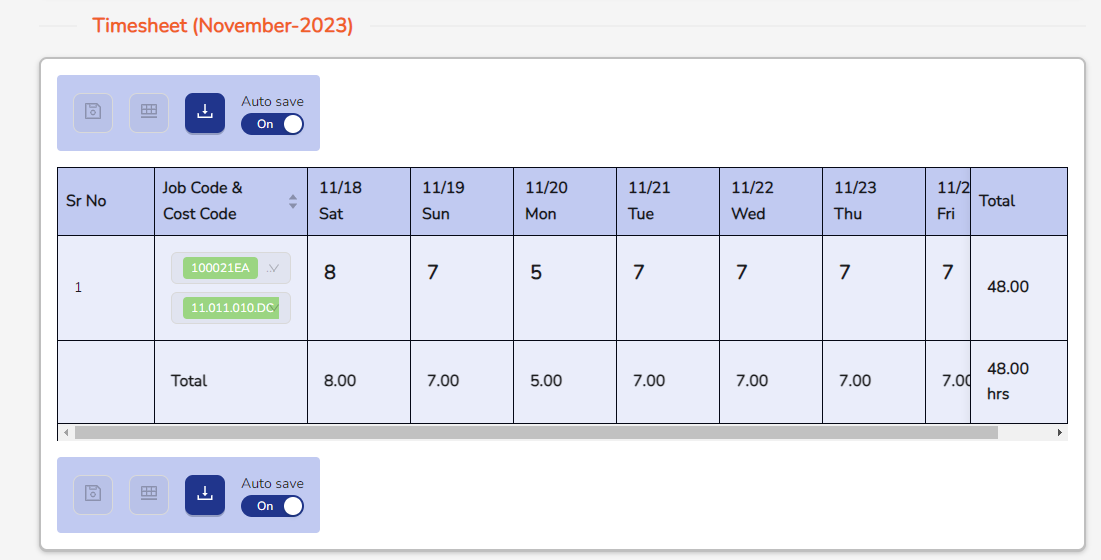
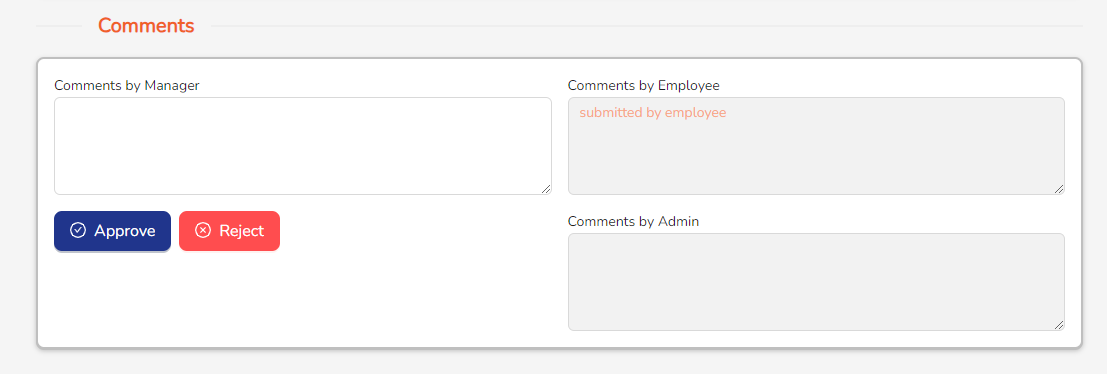
When the status is Unlocked then Save and Add Job Code Entry button are not clickable but Export button are clickable when you click on Export button then download excel file of that timesheet.
When the status is Unlocked then the manager cannot make any changes in the Timesheet
In comments, Manager can write comments in Comments by Manager field. If the manager wants to approve the timesheet then he can approve the timesheet by clicking the Approve button and if the manager wants to reject the timesheet then he can reject the timesheet by clicking the Reject button.
Rejected:
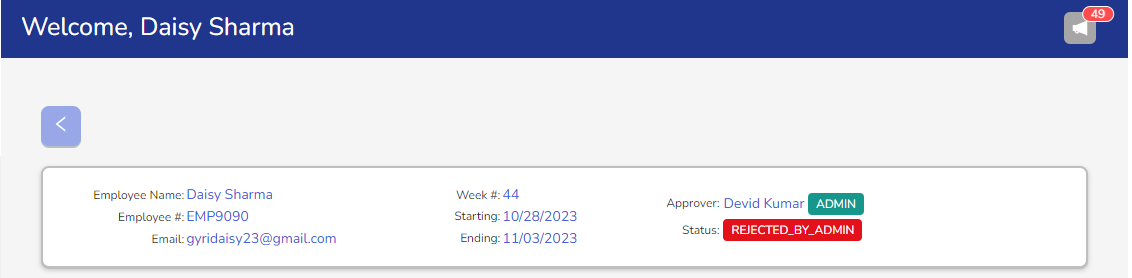
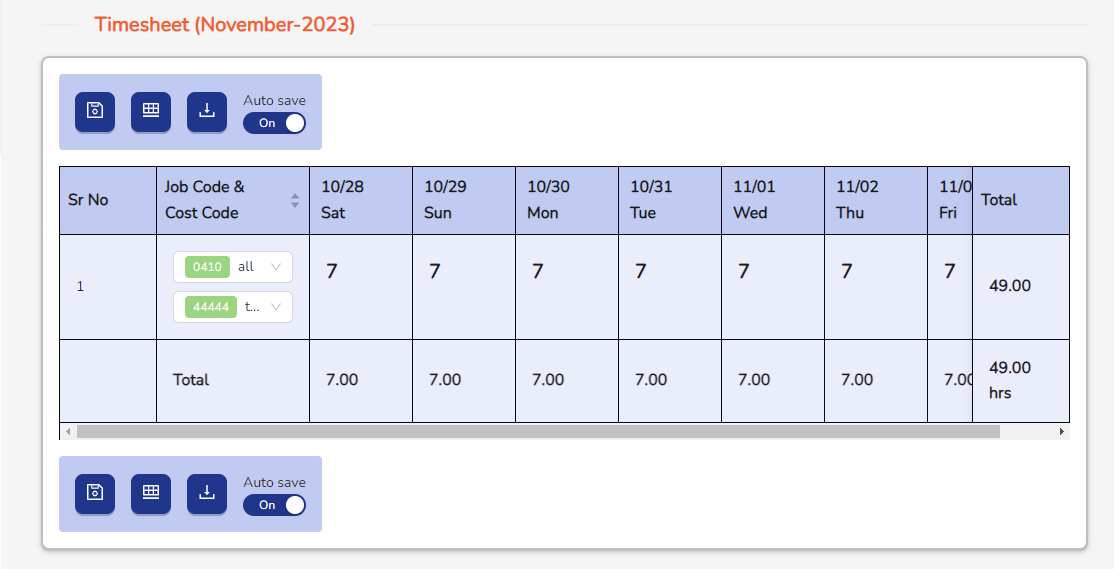
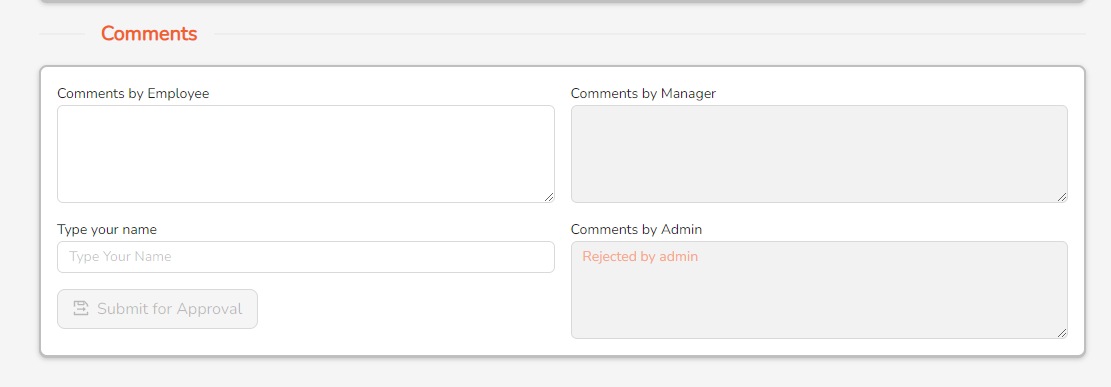
In Rejected option shows the rejected timesheet of that manager. When the status is Rejected By Admin or Rejected By Manager then manager can add the Job Code, Cost Code and hours. Timesheet is automatically saved after 10 sec after editing hours and adding notes when Auto save button is enabled and when the auto save button is off, the timesheet is not saved unless you save it
When the status Rejected By Admin or Rejected By Manager then all buttons are clickable. Save button is to save timesheet, add job code entry button is to add job code entry and export button is to download excel file of that timesheet.
In comment section, manager can write comments in Comments by Employee field and Type your Name field.
Approved:
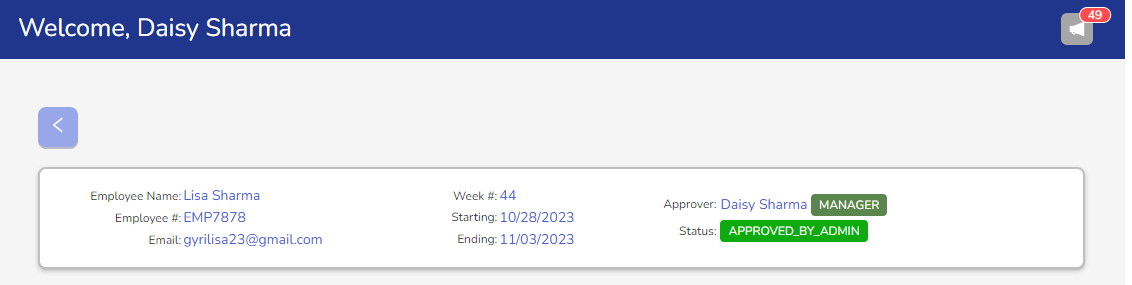
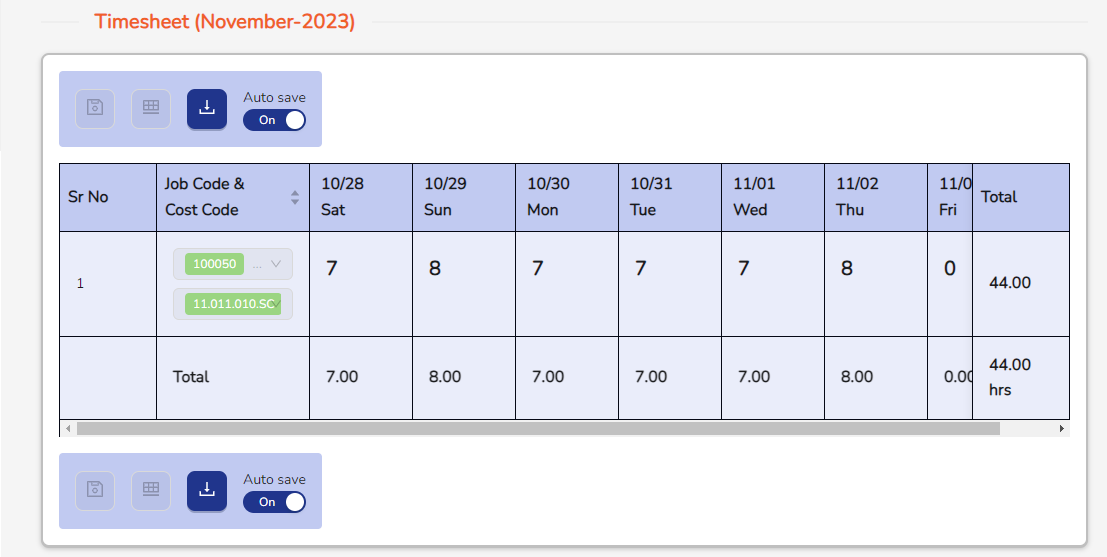
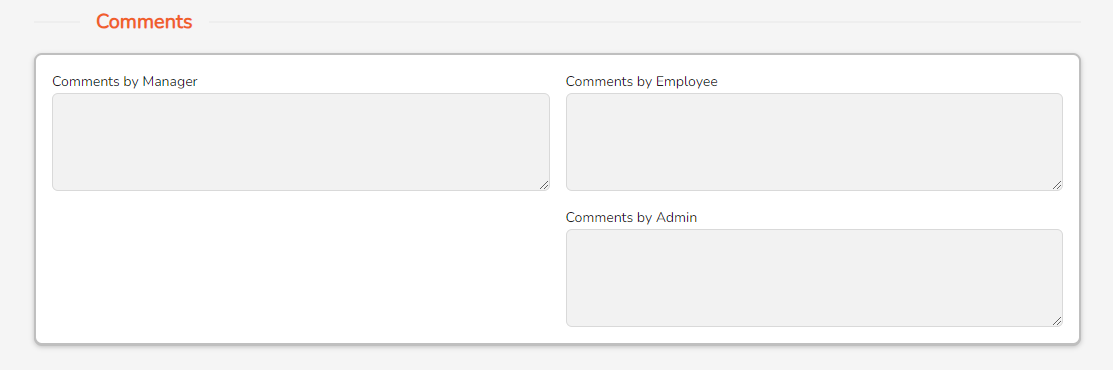
In the Approved option, the manager can see the approved Timesheet of the employee and the manager under him.
When the status is Approved By Admin or Approved By Manager then Save and Add Job Code Entry button are not clickable but Export button are clickable when you click on Export button then download excel file of that Timesheet.
When the status is Approved then the manager cannot make any changes in the Timesheet.
In comments, the manager can only read the comments.
Admin Timesheet:
In Admin Timesheet there are five options Review, In Progress, Submitted/Unlock, Rejected, Approved.
Review:
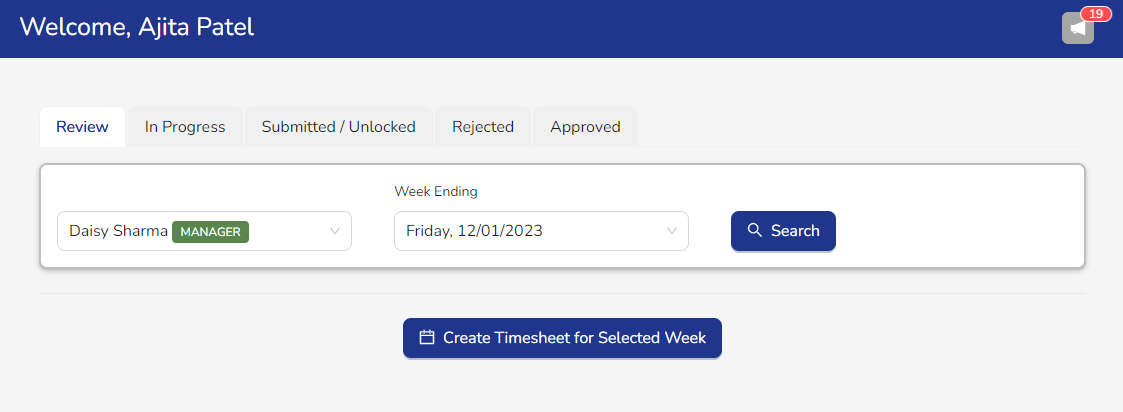
In the Review option admin can see the timesheet of the employee and manager under him and if the Timesheet is not created then the admin can create the Timesheet by clicking on Create Timesheet for selected Week button. In Week Ending field admin can see the week ending date when admin click on Week Ending field then dropdown list will be open and in this dropdown list we can see numbers of week.
In Progress:
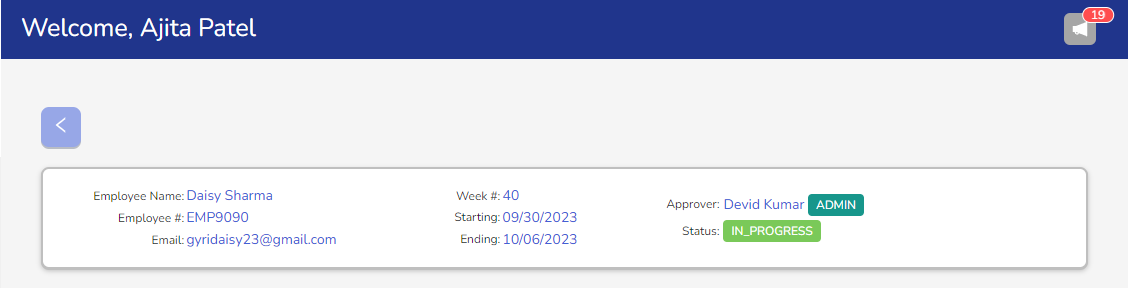
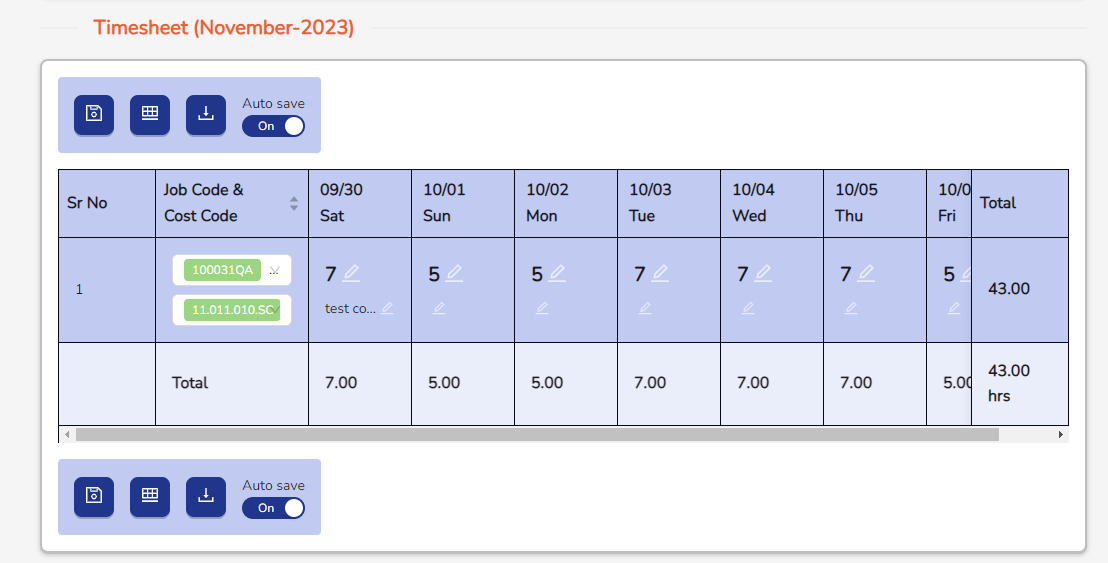
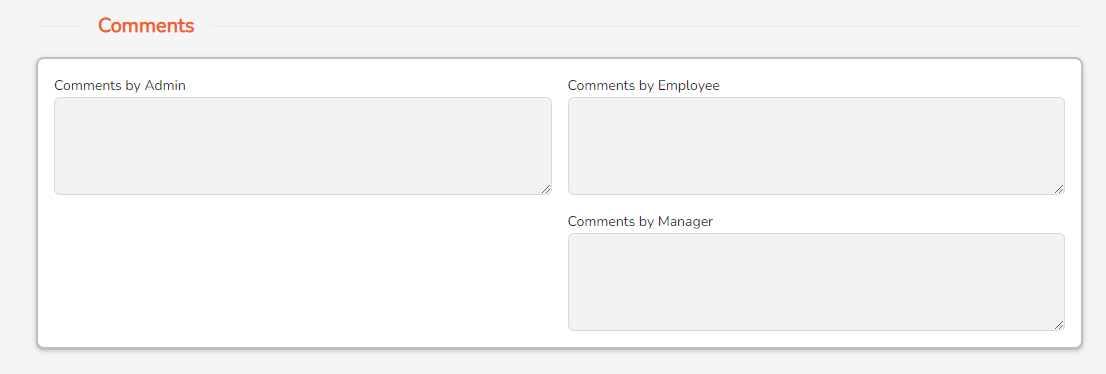
In In Progress option admin can see Timesheet with progress status of all employees and managers.
When the status is In Progress then Admin can add the Job Code, Cost Code and hours. Timesheet is automatically saved after 10 sec after editing hours and adding notes when Auto save button is enabled and when the auto save button is off, the timesheet is not saved unless you save it.
When the status In Progress then all buttons are clickable. Save button is to save timesheet, Add Job Code Entry button is to add job code entry and Export button is to download excel file of that timesheet.
In Comments, Admin cannot add comments in Comments by Admin field, Comments by Employee field and Comments by Manager field.
Submitted/Unlocked:
In the Submitted/Unlock option, the Submit and Unlock timesheets of all managers and employees under that admin are visible.
Submitted:
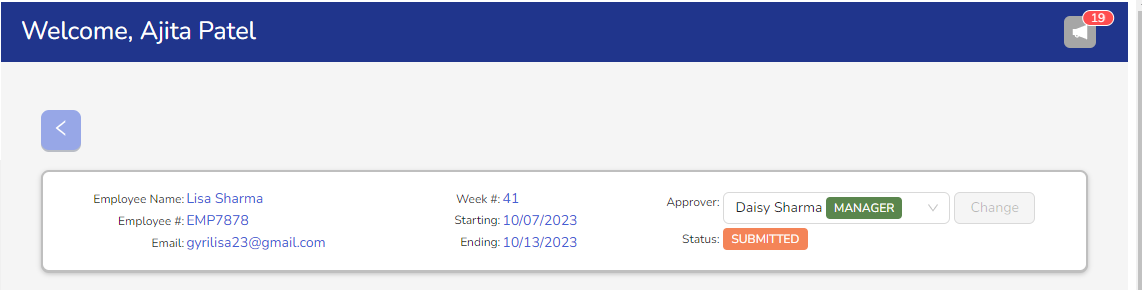
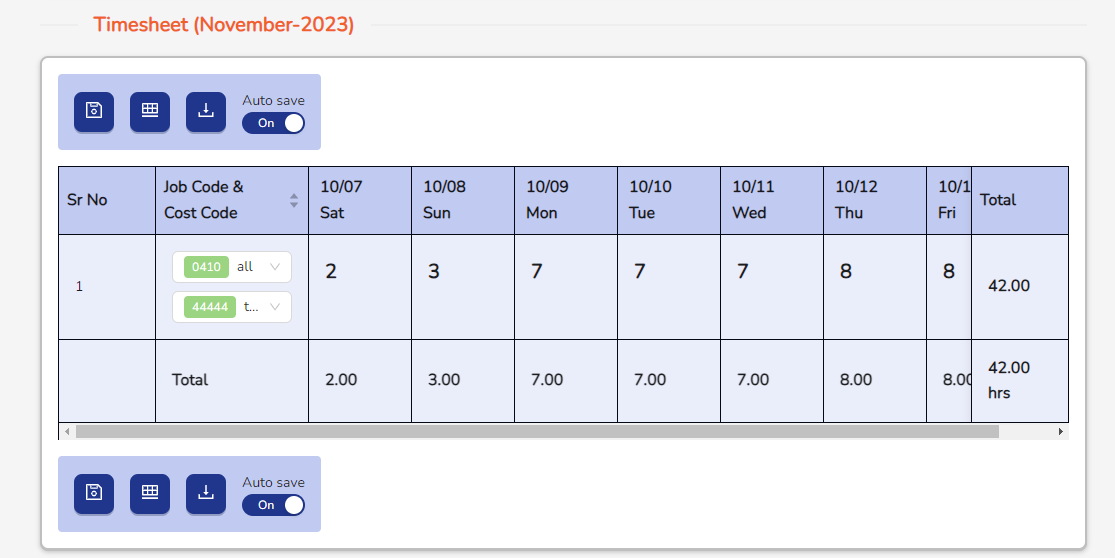
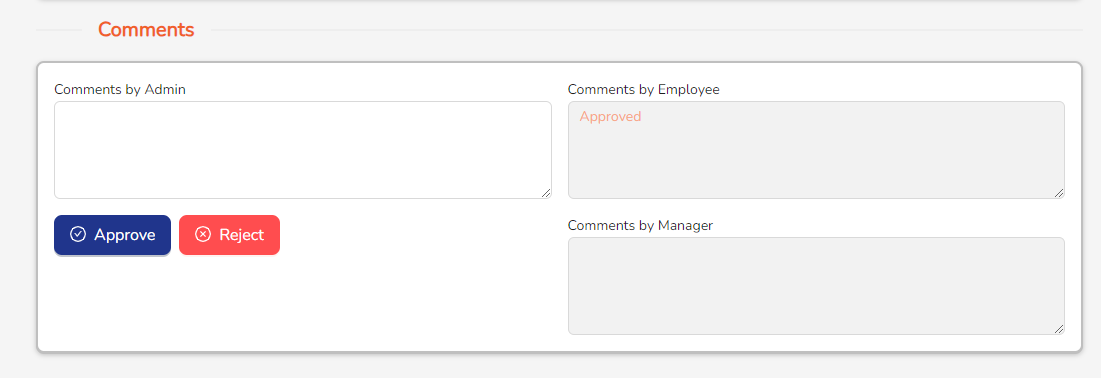
When the status is submitted then the Manager or Admin can change that Employee or Manager.
When the status Submitted then all buttons are clickable. Save button is to save timesheet, Add Job Code Entry button is to add job code entry and Export button is to download excel file of that timesheet. When the status is Submitted then Admin can add or change the Job Code, Cost Code and hours.
In Comments, Admin can write comments in Comments by Admin field. If admin wants to approve that timesheet then he can approve it by clicking on Approve button or he can reject it by clicking on Reject button.
Unlock:
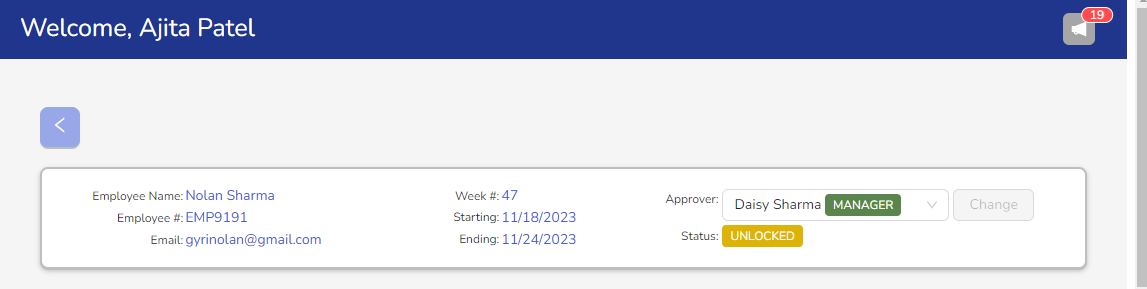
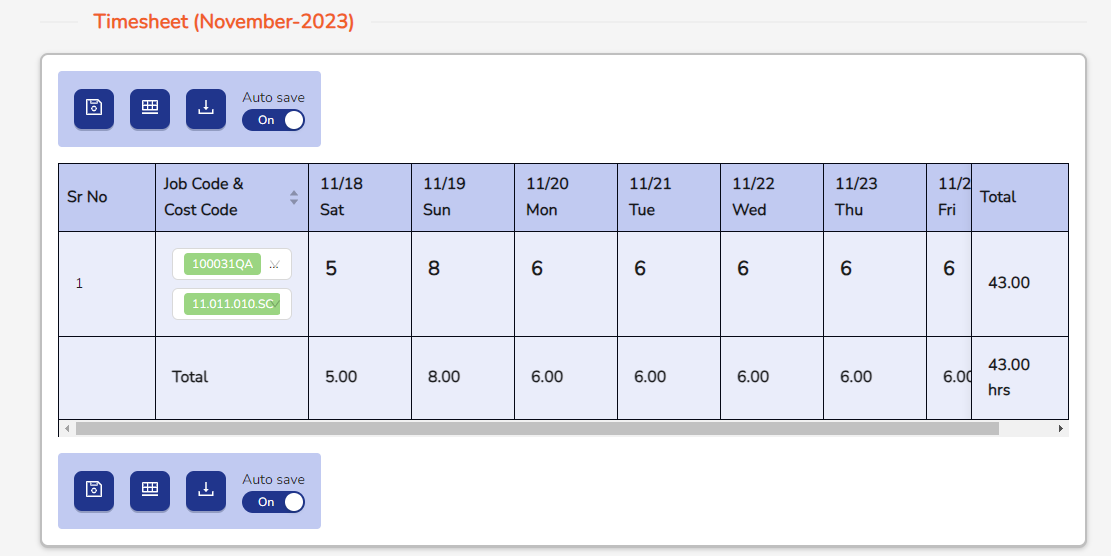
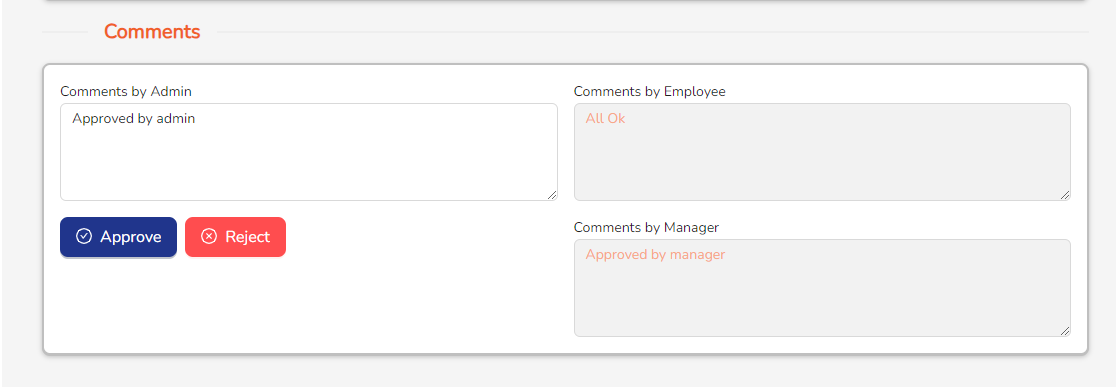
When the status is Unlocked then the Manager or Admin can change that Employee or Manager.
When the status is Unlocked then all buttons are clickable. Save button is to save timesheet, Add Job Code Entry button is to add job code entry and Export button is to download excel file of that timesheet. When the status is Unlocked then Admin can add or change the Job Code, Cost Code and hours.
In Comments, admin can write comments in Comments by Admin field. If admin wants to approve that timesheet then he can approve it by clicking on Approve button or he can reject it by clicking on Reject button.
Rejected:
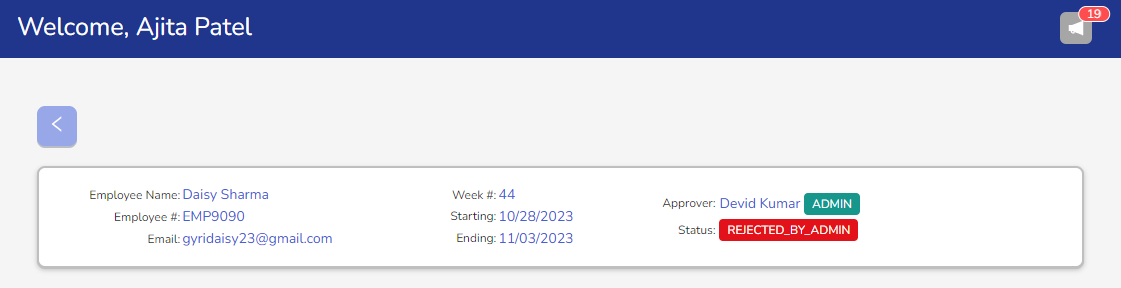
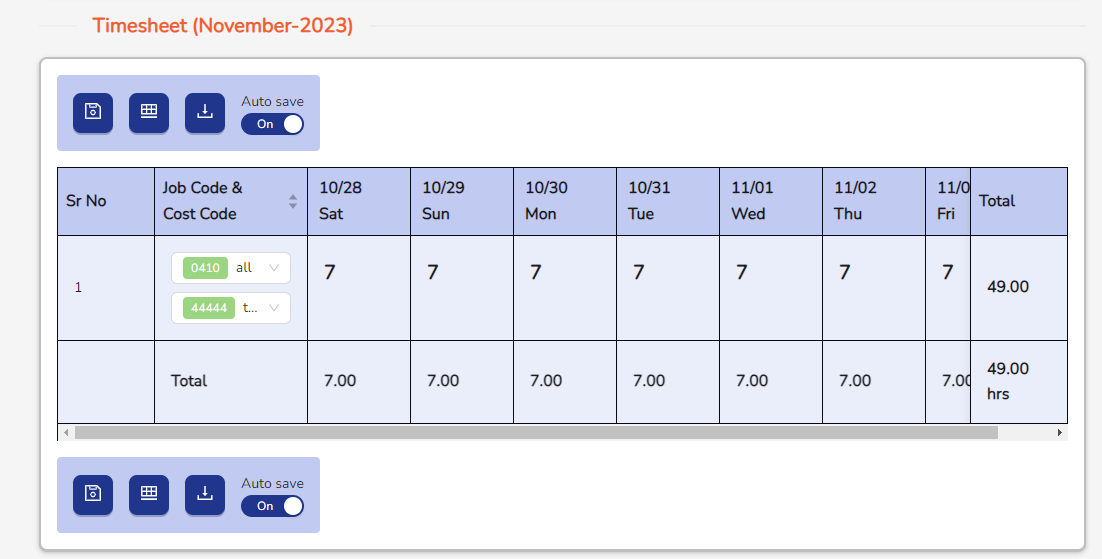
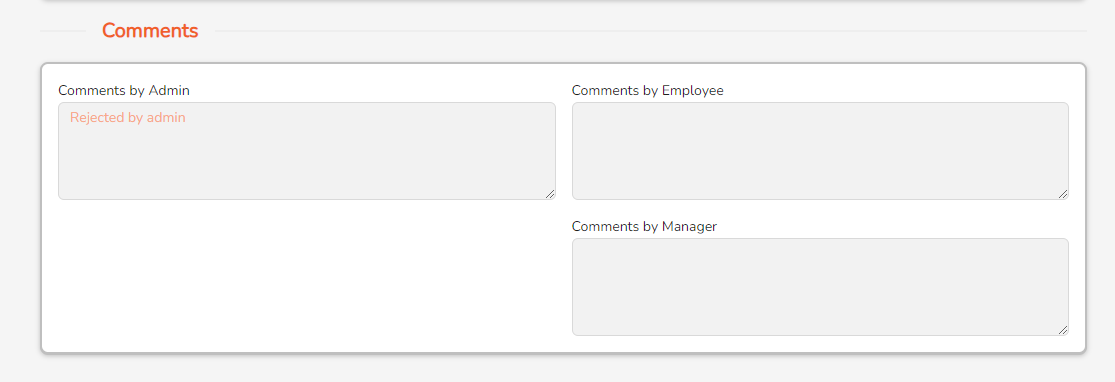
In Rejected option shows rejected timesheets of all employees and managers.
When the status is Rejected By Manager or Rejected By Employee then all buttons are clickable. Save button is to save timesheet, Add Job Code Entry button is to add job code entry and Export button is to download excel file of that timesheet. When the status is Rejected By Manager or Rejected By Admin then admin can add or change the Job Code, Cost Code and hours.
In comments, admin can only read comments.
Approved:

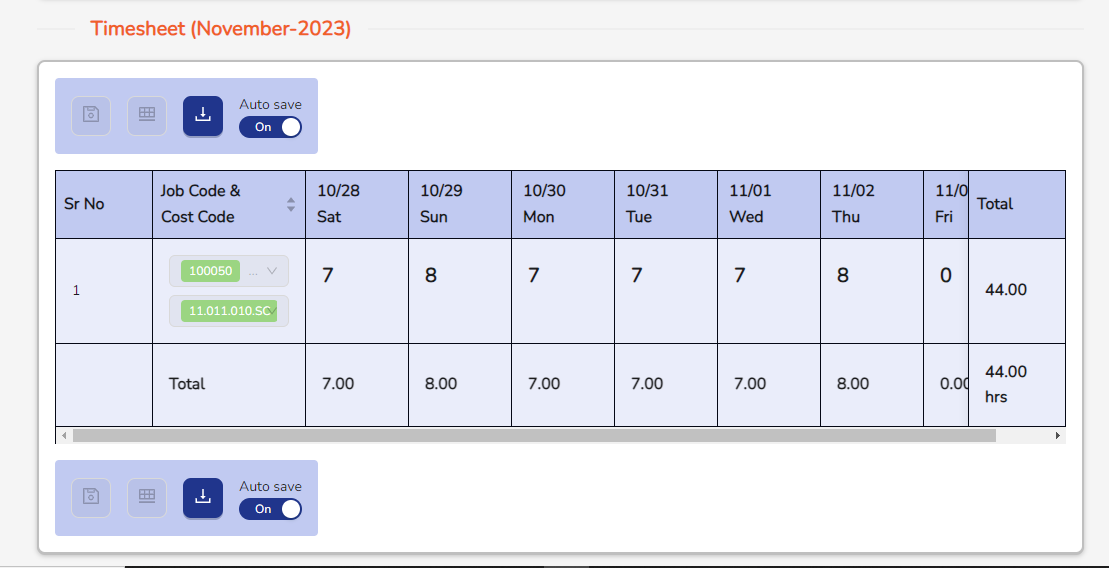
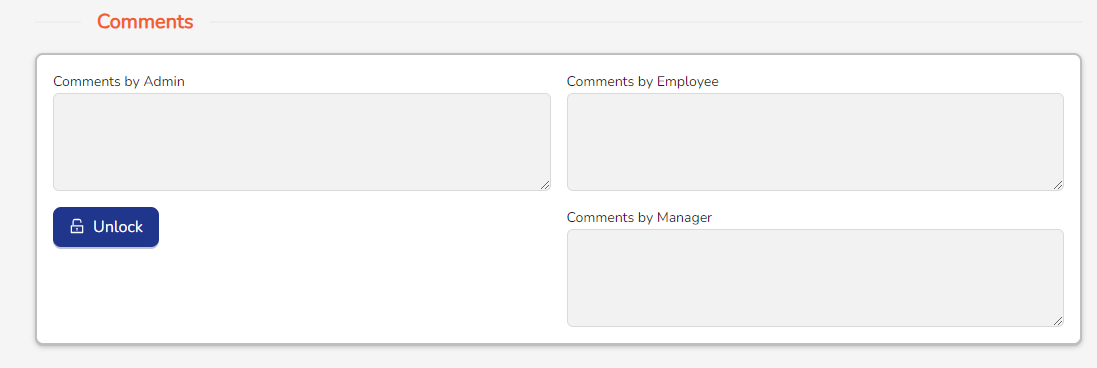
In the Approved option, the Approved timesheets of all managers and employees under that Admin are visible.
When the status is Approved By Admin or Approved By Manager then Save and Add Job Code Entry button are not clickable but Export button are clickable when you click on Export button then download excel file of that Timesheet.
When the status is Approved then the admin cannot make any changes in the Timesheet.
In comments, the admin can only read the comments. If admin wants to unlock that timesheet then he can unlock timesheet by clicking on Unlock button.
Logout:
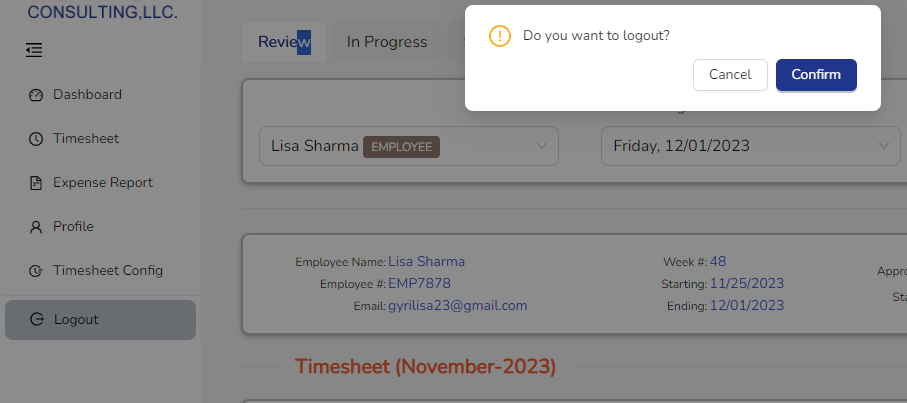
The process of logout is same for admin employee and manager, there is an option of logout in the side menu of Timesheet, user can logout by clicking on it.