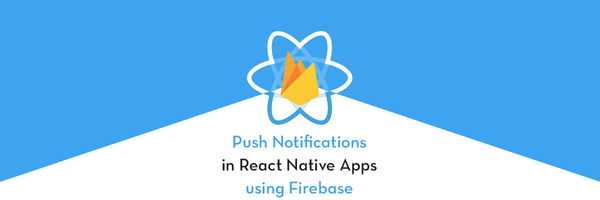STOCKLIST APP

Login:
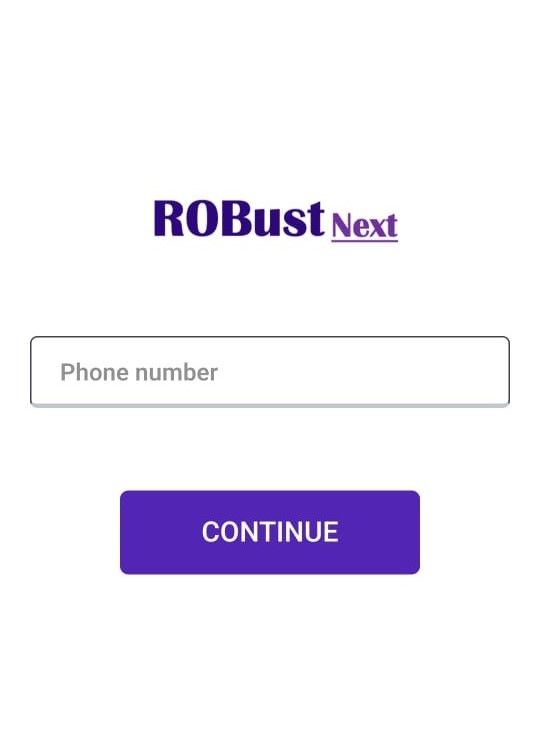
This is the login page of stock market app. In that Login page you can enter your phone number. After entering phone number click on continue button you will get an OTP on that number and after entering the received OTP in the OTP field, click on the VERIFY button and the login process is complete.
Homepage:
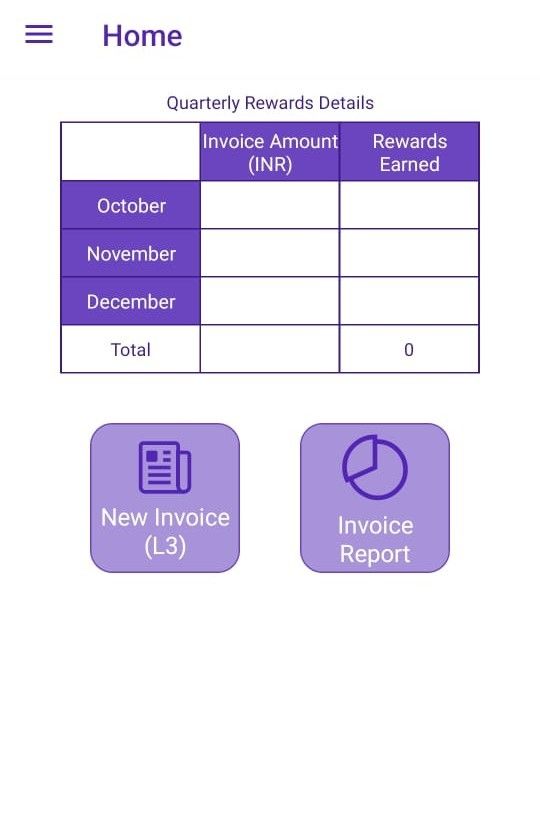
The homepage opens after the login process is completed. In that Home page there is one table displays Quarterly Rewards details. In that table user can see the Invoice Amount of 3 months and Rewords Earned.
Below the Quarterly Rewards Details table there are 2 tabs New Invoice (L3) and Invoice Report. User can also click from that tab or can also click by going to side menu and that image is as below.
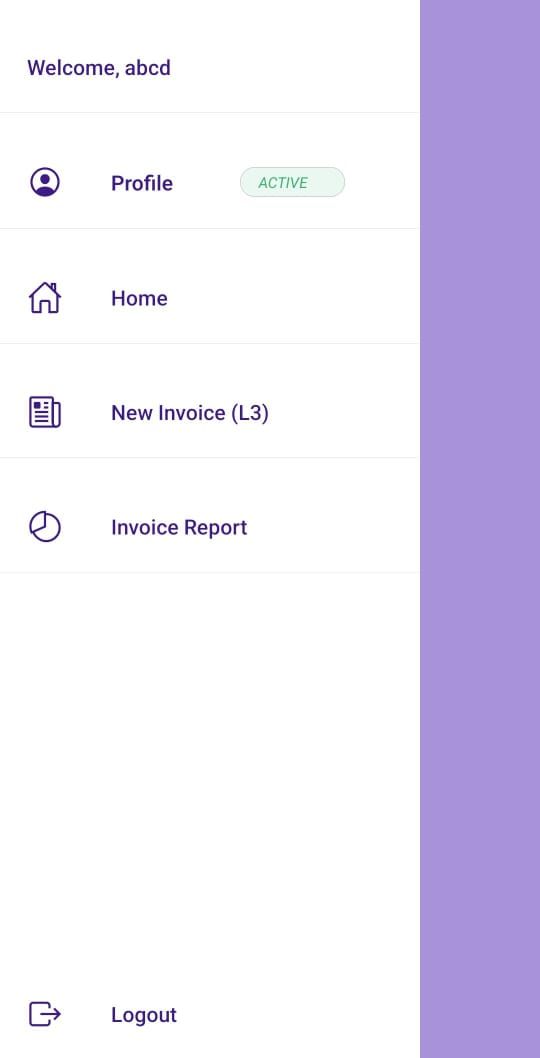
New Invoice(L3):
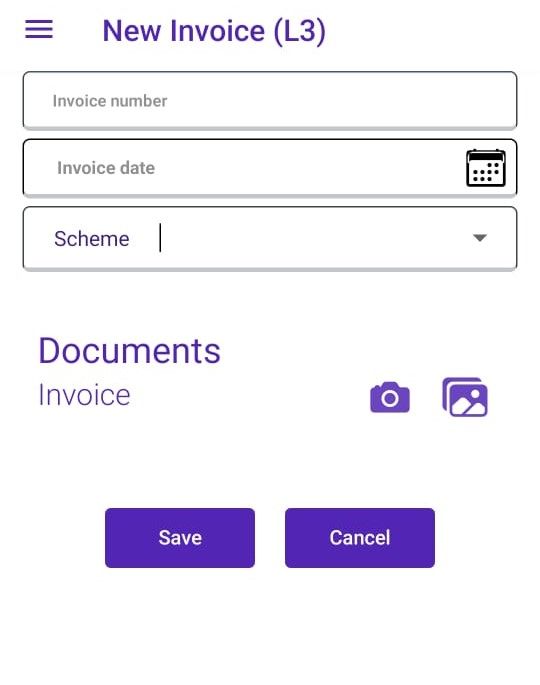
In New Invoice L3 you can enter the invoice number in the Invoice Number field, select the invoice date from the calendar, select the scheme from the dropdown list and upload your document in the Documents Invoice.
After entering all details user can click on save button, if user can click on the save button, the invoice is saved and if user can click on the cancel button then it returns to the homepage.
Invoice Report:
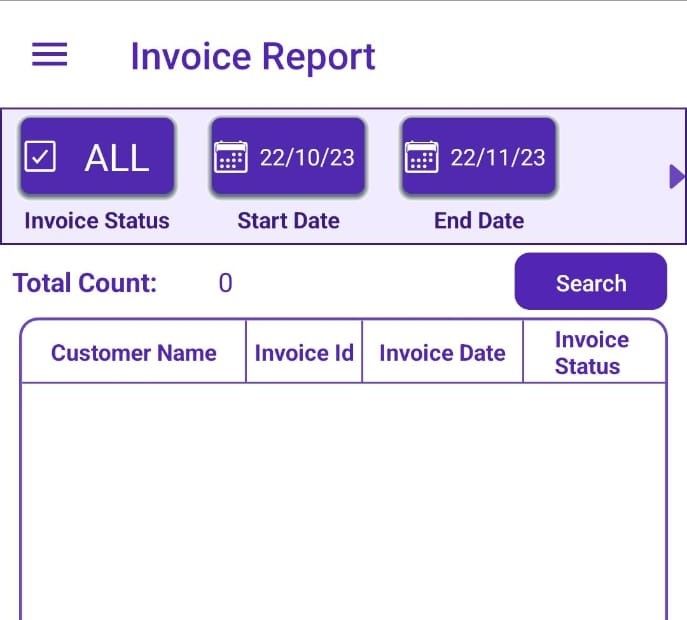
In Invoice Report user can search Invoice Report with the help of Invoice Status, Start Date, End Date. When user clicks on Invoice Report tab then multiple Invoice Status are shown for example All, APPROVED, PENDING, REDEEMED, REJECTED, REQUEST_TO_REDEEM, REVIEW and user can select one of the invoice status. For Start Date and End Date user can select Start Date and End Date from calendar and user can search Invoice Report according to that date.
Profile:
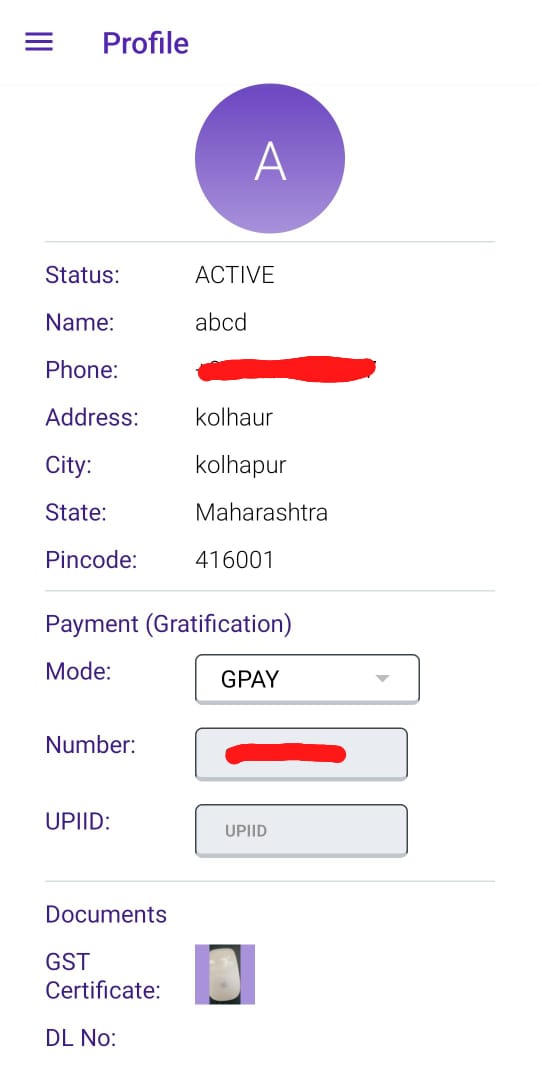
In the profile, user can see his personal details, payment details, and documents that he has uploaded.
Logout:
If user wants to logout then he can click on logout option.