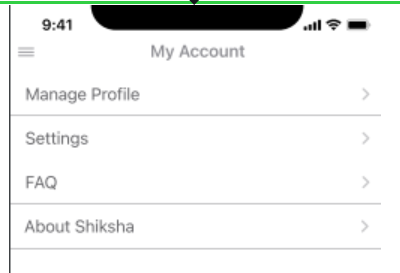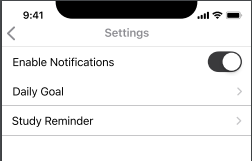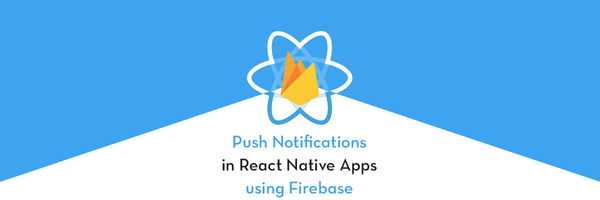Shiksha ( Learning Platform)

This is an AI-based educational app. This app is built for school students to study virtually. It is available for all classes from 1st grade to 12th grade.
Sign up/ Log in
If you are a new user, you need to register it first. To register with the Shiksha App on the home page, you need to click on the log in button and fill in all the details.
To Log in with the app, you can connect it with the registered email address, or you can connect it with your Google, Facebook, or Apple ID.
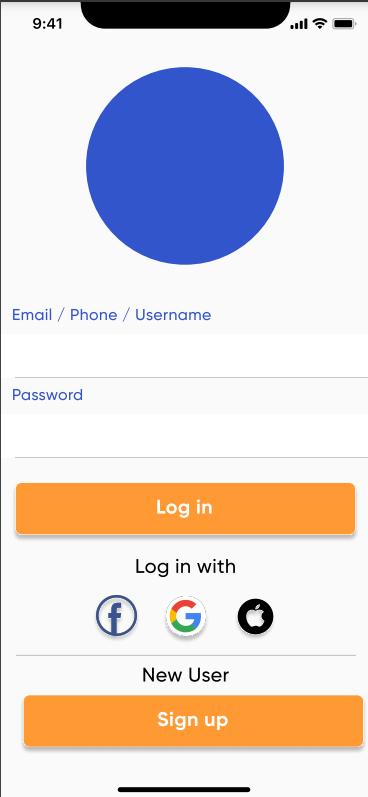
Create an Account
To create an account, you have to choose among the three options shown in the image below.
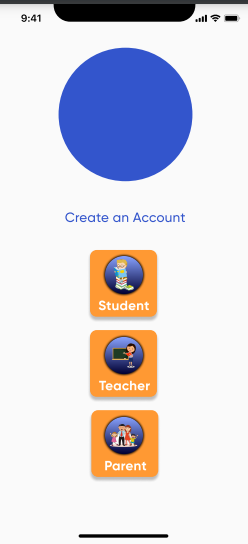
Create an Account
Once you choose a role, you will be redirected toward the Create an Account form. In the form, you have to fill in all the details about the user name, password, email, phone number, location, preferred language, board, and grade.
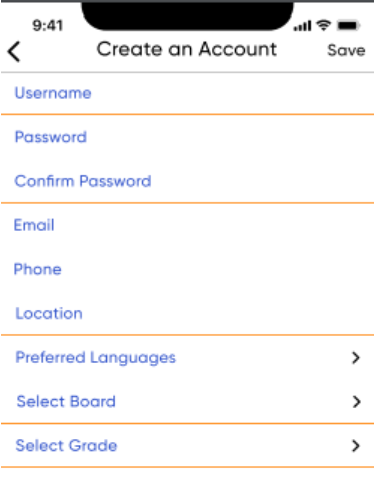
For the Preferred Languages, you can see the right arrow to choose from. In the preferred languages, we have 11 regional languages. You can choose any among them. You can see the list of languages as shown in the image below.
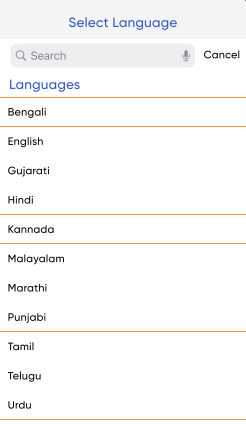
Select Board
To select a board, you have to click on the right arrow. By clicking it, you will see the list of boards from all around India. You can see the image below for the list of boards.
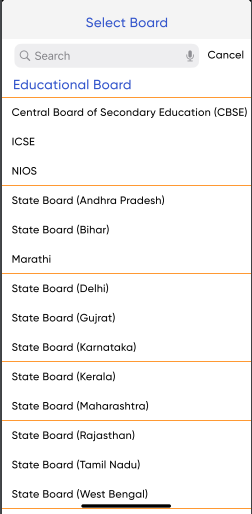
Select Grade
To select a grade, you have to click on the right arrow. By clicking it, you will see all grades in the list. After selecting the grade, you will see all the material related to the selected class. You can see the image below for the list of boards.
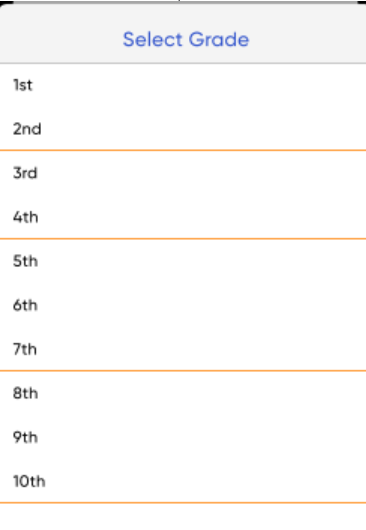
Dashboard
After completing the registration form, you will directed to the Dashboard. You will see the dashboard similar to the image below.
On the Dashboard, you will see the progress of studies in percentage. It will also show the daily hours you spend on your studies.
In the calendar on the Dashboard, It will show you the exam days in the future.
If you complete your studies on time it will give you badges for your achievements.
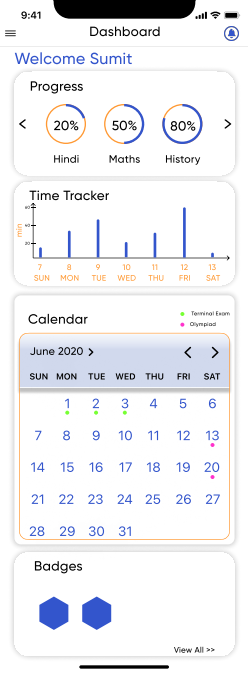
Sidebar Menu
If you check the sidebar menu, you will see all the details that fall under the app.
A menu bar will be shown in the image below.
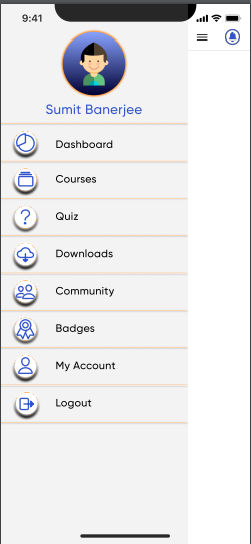
Courses
If you go to the courses tab, you will see the list of courses you selected. It will take you to the place where you stopped earlier.
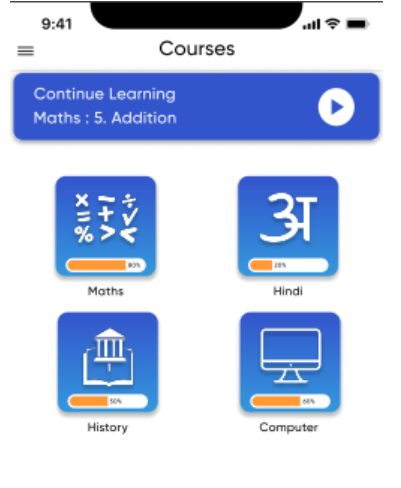
Quiz
In the Quiz section, the user can view all the quizzes related to your subject and studied lessons. After completing a quiz it will also show you the result.
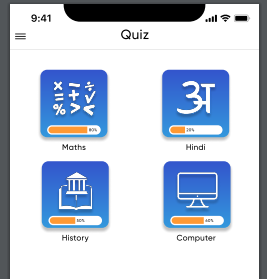
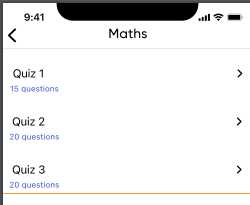
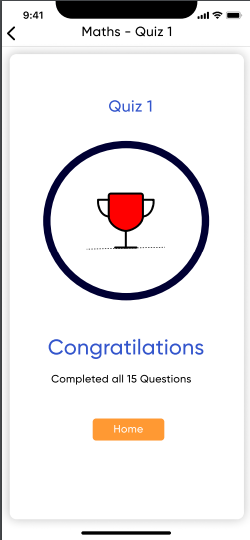
Downloads
You will see all the downloaded chapters by you under this heading.
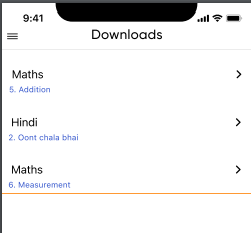
During and After you download the chapters, you will see them like the image below.
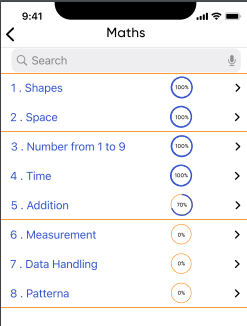
Community
The community has four headings. They are Culture, Olympiad, Sports, and Commute. Under this user will receive a message or query regarding respective topics from a classmate, teacher, or parent, and a relevant person can reply to it.
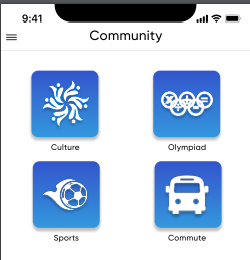
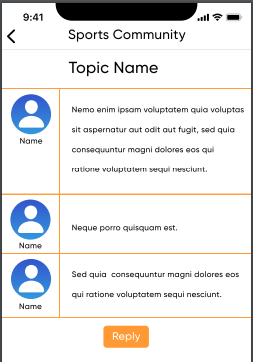
Badges
This heading will show you the badges for the accomplishment of your study.
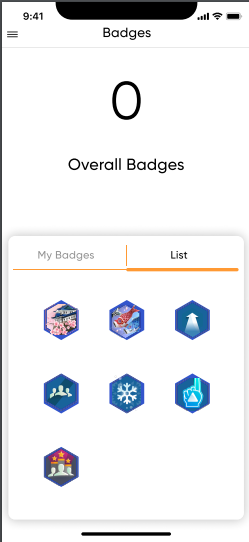
My Account
Under my account heading user can make changes in his profile. Here, you can also see the details about the Shiksha app.
You can also check frequently asked questions (FAQ) in the list.
In the settings, users can edit notifications, keep daily goals, and set study reminders.