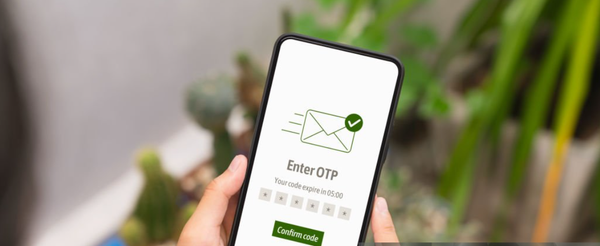Configuring Liquibase in Spring Boot
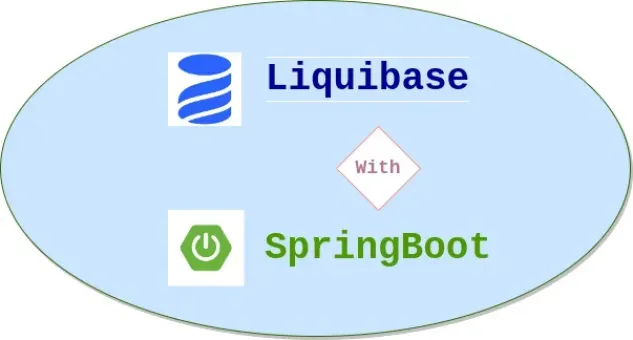
Liquibase is a powerful database schema evolution tool that integrates excellent with Spring Boot projects. In this guide, we'll walk through the process of configuring Liquibase in a Spring Boot application using Kotlin and Gradle.
Step 1: Add Dependencies
dependencies {
implementation("org.springframework.boot:spring-boot-starter-data-jpa")
implementation("org.liquibase:liquibase-core")
// Add your PostgreSQL dependency
implementation("org.postgresql:postgresql")
}
Run `./gradlew build` to fetch the updated dependencies.
Step 2: Create Liquibase Configuration
create a `liquibase.properties` file in `src/main/resources` with your postgreSQL database connection details and Liquibase settings:
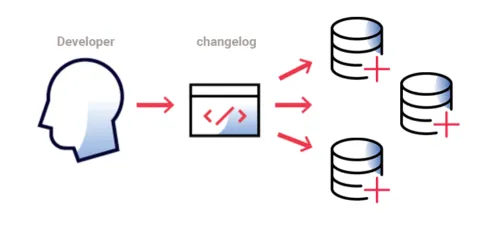
Step 3: Create Liquibase Change Log
In the `src/main/resources/db/changelog` directory, create a `db.changelog-master.xml` file. This file will contain your database changes sets:
<!-- db.changelog-master.xml -->
<databaseChangeLog
xmlns="http://www.liquibase.org/xml/ns/dbchangelog"
xmlns:xsi="http://www.w3.org/2001/XMLSchema-instance"
xsi:schemaLocation="http://www.liquibase.org/xml/ns/dbchangelog
http://www.liquibase.org/xml/ns/dbchangelog/dbchangelog-4.1.xsd">
<!-- Add your change sets here -->
</databaseChangeLog>
Step 4: Configure Liquibase in `application.properties`
Open your `application.properties` file and configure liquibase :
# application.properties
spring.liquibase.change-log=classpath:db/changelog/db.changelog-master.xml
Step 5: Run Your Application
Exceute the following Gradle command to run your Spring Boot application:
./gradlew bootRun
Liquibase will automatically apply the database changes during the application startup.
Congratulations! You've successfully configured Liquibase in your Spring Boot project , with PostgreSQL as the database. Customize the database connection properties and change sets based on your project requirements.
NOTE: Adjust the PostgreSQL connection details according to your setup.